Saving your files
Saving your changes when using Alka-linux is very easy: Simply connect a USB storage device like a memory stick to your computer, select the Alka-linux main menu icon (bottom left of your screen) and select the "Save changes to USB" option. Follow the instructions and all the files contained in your home directory will be available the next time you boot Alka-linux.
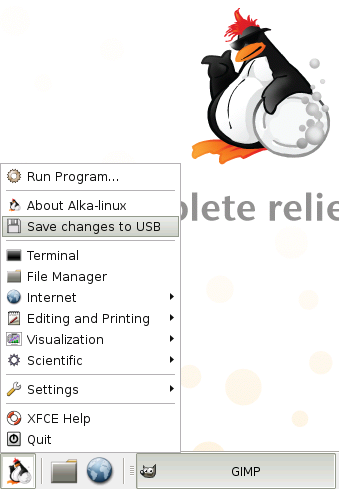
Adding your own software, research or data to Alka-linux happens in exactly the same way. Simply copy the files into your Alka-linux home directory, make sure they run properly and save your changes to a USB storage device.
Saving to CD
Do you want to store these changes to a new Alka-linux CD? This too is quite easy: simply copy the minimod directory from your USB storage device to the Alka-linux CD image. The isomorph command-line tool is able to do this for you from within Alka-linux, or you can use your favorite CD mastering tool to do this.
Modifying the user environment
You can also easily modify the user environment to have your software run via a menu entry: Right-click the Alka-linux menu, select Properties and select Edit Menu. From this window you can modify the menu to include a launcher to start off your software directly. Select "Save" in order to make the changes to the menu permanent.
Feel free to experiment; once you are done simply store the changes as described above. Any changes to the user environment are stored as well.


